Every website owner is looking for ways to drive more traffic to their sites. One of those methods is using push notifications.
Now, you’re probably already familiar with push notifications. At the very least you’ve come across them when visiting a website. They’re the little messages that appear when you visit a site asking if you’d like to “enable notifications”.
If you select yes, then you’ll get a notification to visit the site when they publish a new article.
To some they seem a little spammy, as they’re somewhat similar to pop-ups, which received a ton of blowback even though they’re effective. Still, push notifications are widely used. Just spend some time browsing the web and you’ll find a ton of big websites using them.
At the very least, push notifications are worth testing. Who knows? You might experience a huge uptick in traffic from the simple addition.
Below we’ll dive deep into the ins and outs of push notifications. You’ll learn what they are, how using them can benefit your site, and finally, how to add push notifications to your WordPress blog or website.

What are Push Notifications?
Push notifications took a page out of the mobile app library. Whenever you install and start using a mobile app you’ll get a prompt asking if the app can send you notifications.
Push notifications are simply applying the same methodology to web browsers.
Although we compared push notifications to pop-ups above, they’re really entirely different animals. First, push notifications are less intrusive and usually show up as slide-in notifications, in the bottom-right or upper-right corner of the screen. Second, they don’t ask for user information, just a simple yes or no.
Once enabled push notifications show up on the user’s mobile, tablet, or desktop devices.
Overall, it’s a relatively new marketing channel and gives you another opportunity to reach your visitors after they leave your website.
Push notifications are becoming incredibly popular and are being used by websites like Facebook and Twitter.
Once a user clicks ‘Allow’ any push notifications you send out will appear on their desktops, mobile devices, or tablets and look similar to the image below:
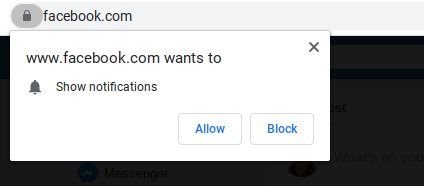
What Can You Use Push Notifications For?
Push notifications give you a creative way to interact with your audience. People spend a lot of time on the internet, so being able to reach them here can be pretty valuable.
Essentially, push notifications give you another marketing channel. With push notifications, you can send out blog post notifications, coupons, announcements, product updates, and more.
Here are some specific applications of push notifications:
- Sending out time-sensitive alerts like flash sales, updates, flight notifications, and more
- Notify your users of any content you just published, like blog posts, case studies, new product releases, and more
- Bring back past customers with custom discounts, coupons, and other deals to convince them to come back and by from you
There’s no limit on how they can be used, the only limit is your own creativity.
Why Push Notifications Are a Valuable Addition to Your Site
Most people who visit your website will never return. This is why you want to convert these visitors into subscribers or customers as quickly as possible.
Things like getting them to join your email list, follow you on social media, or even sign up for SMS marketing are all approaches to stay in touch with your visitors.
Another one to add to the stable is push notifications.
Here’s why push notifications can be so valuable compared to other approaches:
- Users give direct permission to receive these notifications, so engagement can be higher
- Push notifications are easier to engage with, compared to long emails or social media posts
- Messages are delivered to your user’s desktop or mobile browser immediately
- It’s not as common as other approaches, so your users aren’t inundated with this communication channel yet
- They can be used in innovative new ways, like cart abandonment for eCommerce stores
Push notifications are a relatively new feature in the world of online marketing. They’re definitely worth adding to your website, no matter what niche you happen to be in.
The Benefits of Using Push Notifications
By using push notifications you give yourself another method to stay at the forefront of your visitors minds. Push notifications allow you to reach your visitors in a new and innovative way.
Below we look at the biggest benefits your website will receive when you start to incorporate push notifications into your overall marketing strategy.
1. Get Higher Click-Through Rates
Push notifications are simply another way to stay in touch with your audience. Some data suggests that push notifications get click-through rates between 15 to 25 percent. On mobile devices, this number can be even higher, since users are already used to push notifications for mobile apps.
When communicating with your audience you need to reach them where they’re at. This means that some users might prefer to stay in touch via push notifications.
Plus, you can also segment your audience and create targeted messages to different portions of your readers. This can help to elevate your click-through-rates even higher.
2. Send Cross Device Compatible Notifications
Push notifications are versatile. Push notifications from a website will function across almost every kind of platform out there, from desktops to mobile phones, and tablets.
In some cases, this gives you the benefits of having a mobile app without having to invest in creating one.
Push notifications also show up instantly. This helps keep you at the forefront of your reader’s mind. For example, envision a situation where a reader is sitting at their desktop computer and both their phone and desktop light up with one of your push notifications.
It’ll be hard for them not to click over to your website, or the offer you’re currently promoting.
3. No User Information Required
Your reader’s inboxes are probably overflowing. As a result, a lot of people are skeptical about joining yet another email list.
With push notifications, your users just have to click yes or no. They don’t need to enter their name or email address.
Plus, with recent data privacy concerns, people are more protective than ever about their personal information. This gives you a great workaround to stay in touch with people who don’t want to join your email list.
The Best WordPress Push Notifications Plugins
Like most things WordPress there are dozens of plugins you can use to accomplish a task. Adding push notifications to your site is no different.
Below we look at five different WordPress push notification plugins, so you can find the right plugin for your website.
1. OneSignal
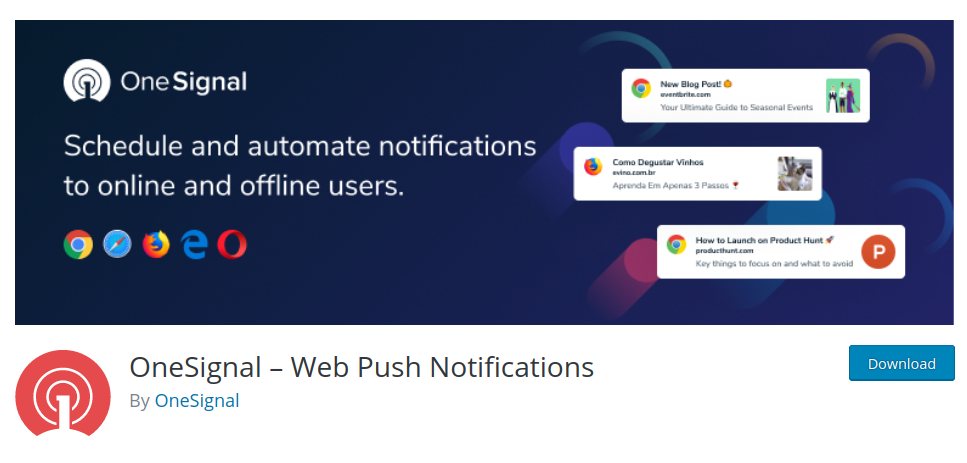
OneSignal is one of the most popular desktop push notification plugins. It currently integrates with Chrome, Firefox, Safari, Opera, and Internet Explorer browsers.
It is a simpler push notification plugin, meaning that the push notifications you’ll be able to send out with this plugin are for new blog post notifications and reminders for visitors who haven’t returned to your site in a while.
You can also schedule push notifications to pop-up based on your users time zone.
2. WonderPush
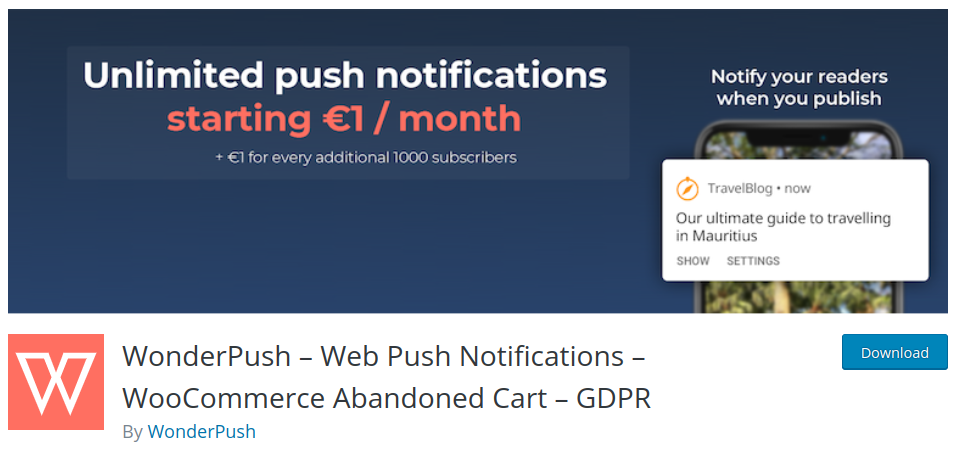
WonderPush is equipped with all kinds of different features. For example, you can target specific a specific demographic of visitors, you can send push notifications via specific tags and even recover abandoned carts.
The dashboard is intuitive and it’s easy to use and create new push notification campaigns. You’ll also get access to real-time data and analytics, so you can see which notifications perform best.
3. Push Notifications for WordPress
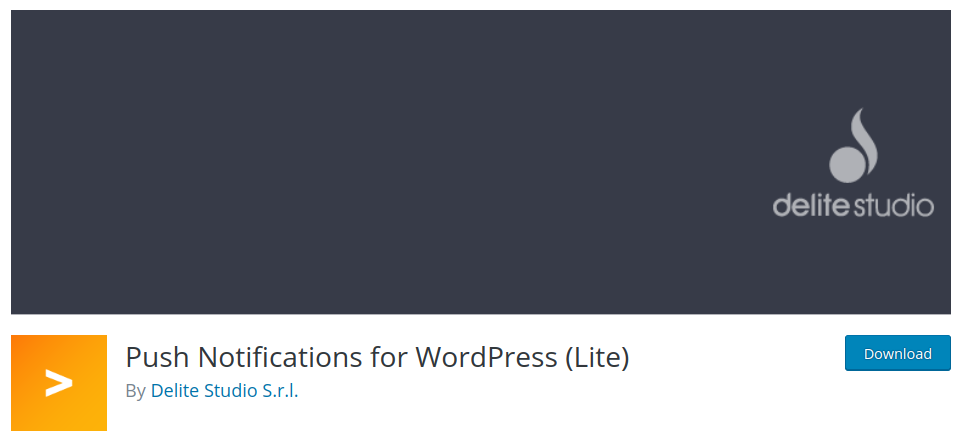
Push Notifications for WordPress is a push notification plugin that lets you send notifications across Android, OS, and Fire OS devices. As soon as you publish a new blog post on your site it’ll immediately notify whoever opted in.
The free version of the plugin lets you send up to 1,000 messages per each platform. If you want to send even more messages, then you’ll want to upgrade to the premium version of the plugin.
This plugin is easy to use and configure. If you run a smaller blog and want to test out how push notifications work for your audience, this is a good plugin to try out.
4. PushAssist
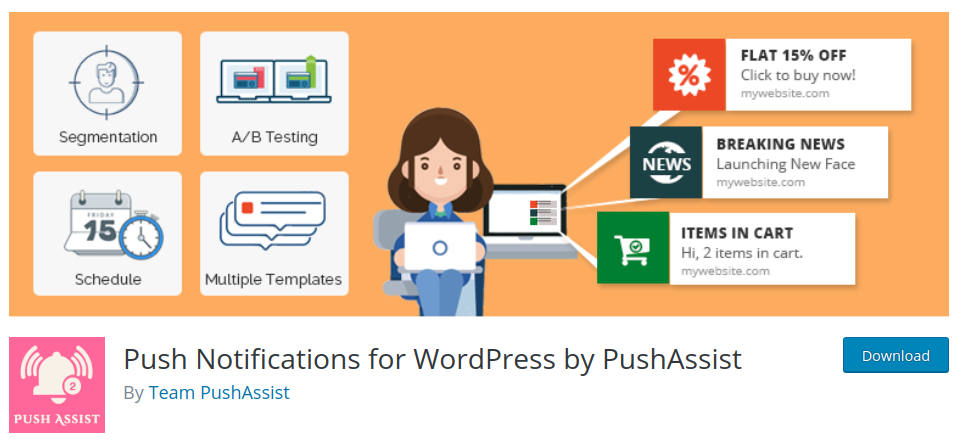
PushAssist is a simple and flexible WordPress notification plugin.
Once you install the plugin and setup a free account, you can start sending out notifications. You’ll find a wealth of options including, coupons, blog post alerts, breaking news, eCommerce cart updates, and more. You can also split-test notifications, segment your audience, and schedule notifications.
Plus, you can integrate the plugin with Google Analytics, so you can better track your results.
5. Beamer
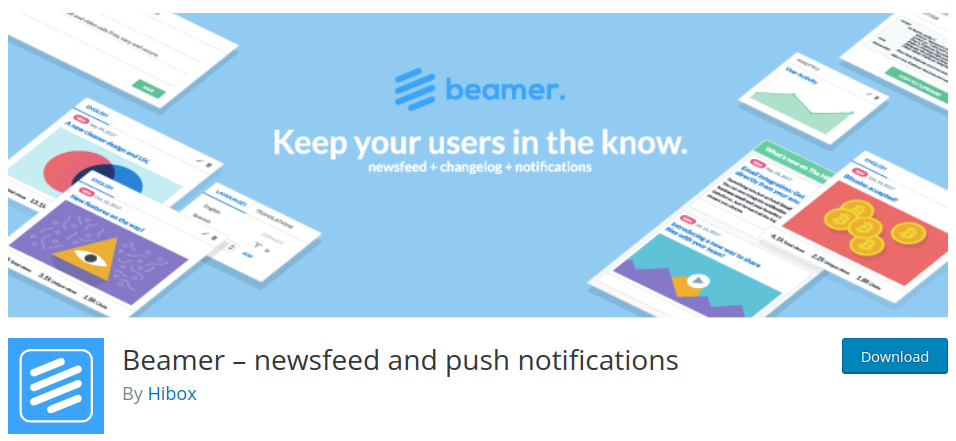
Beamer is an easy-to-use push notification plugin that you can setup in record time. You can literally be sending out push notifications in as little as five minutes.
This plugin is equipped with all kinds of features like turning on instant new post notifications, scheduling post notifications, segmenting your audience, and more. Plus, this WordPress plugin also allows you to create a newsfeed for your site, to showcase recent updates and blog articles.
How to Add Push Notifications to Your WordPress Site
You can use any of the plugins above to easily and quickly add push notifications to your site. For sake of example, below we walk you through how to setup push notifications using the OneSignal WordPress plugin:
1. Install the OneSignal Plugin
The first thing we’ll need to do is install the OneSignal Plugin. To do this you’ll need to be in the backend of your WordPress site, then navigate to Plugins>Add New.
Type OneSignal into the search box, then install and activate the plugin that looks like the image below:
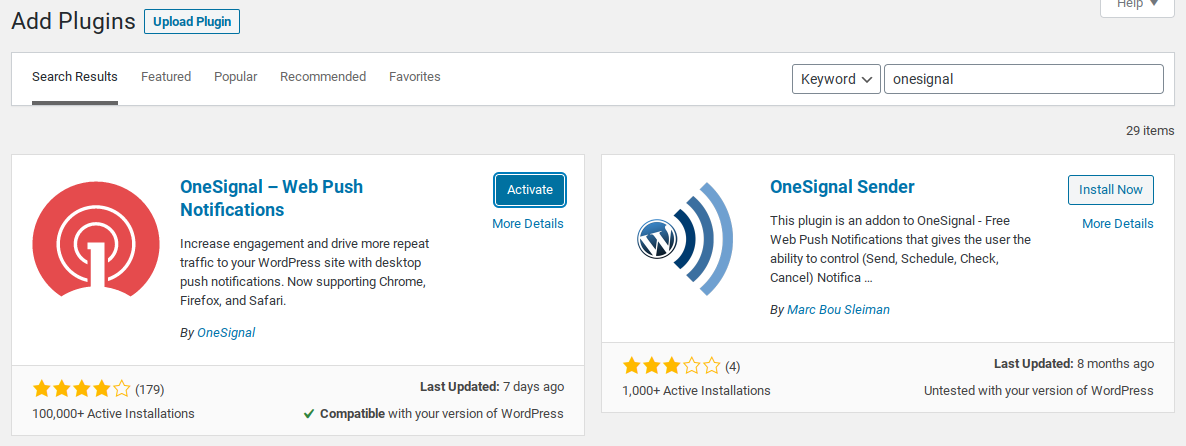
Once the plugin is activated there will be a new tab on the left-hand side of the WordPress dashboard called OneSignal Push.
2. Enable Automatic Notifications
Click the ‘OneSignal Push’ tab and this will open up the plugin settings screen.
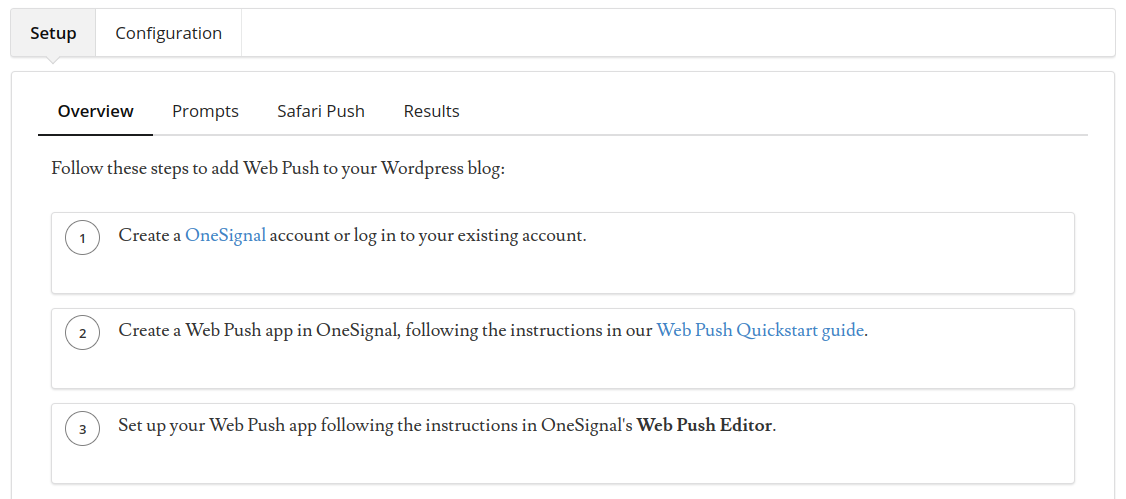
First, you’ll need to create a OneSignal account. The free account should be enough for most users as it allows you to send up to 30,000 notifications.
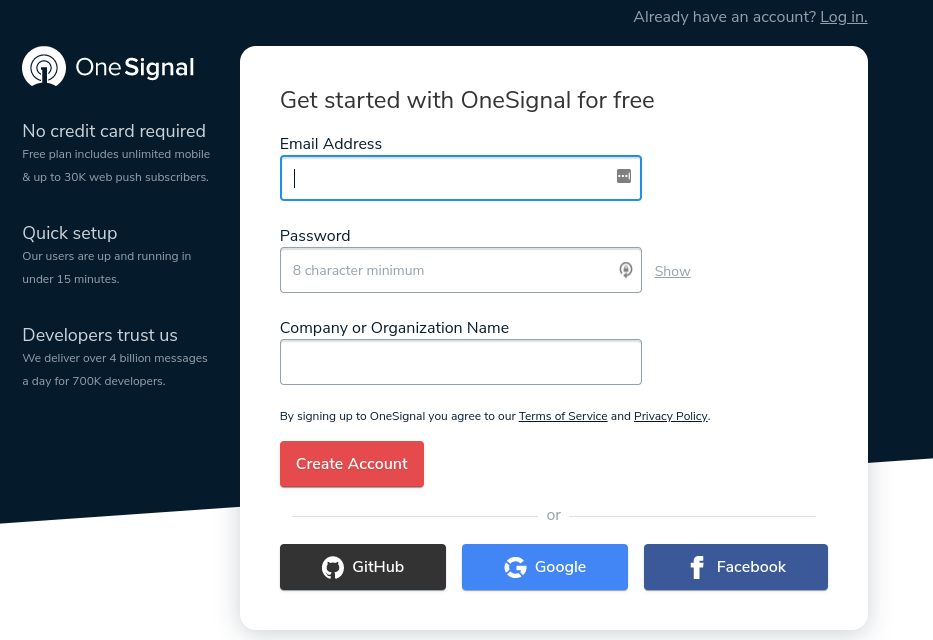
Once your account is created you’ll need to add your WordPress website. There’s extensive documentation for integrating WordPress, so it’s not worth diving into here.
With the app activated, we’re going to setup whatever browsers we want the notifications to display.
Click on the ‘Platforms’ tab and you’ll be able to activate certain browsers and operating systems.
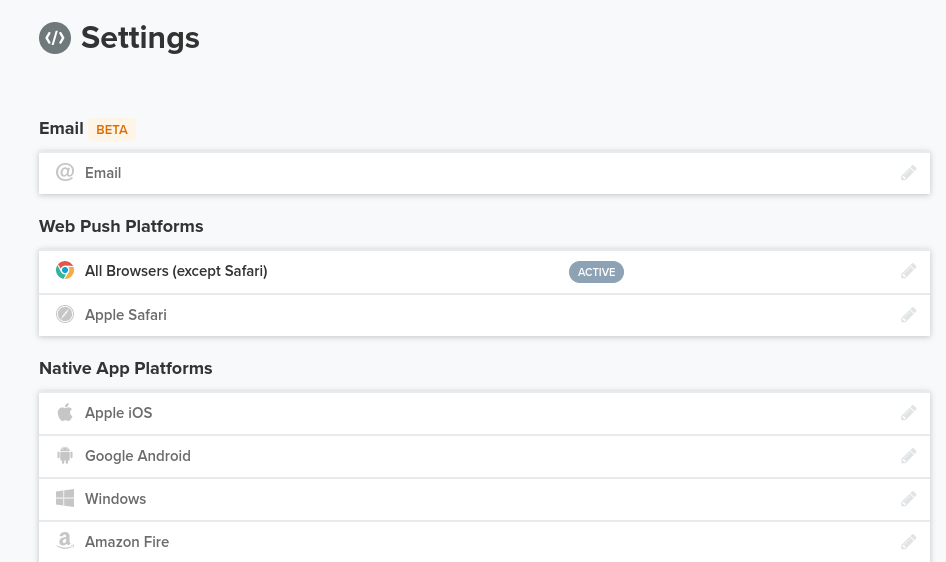
Now, it’s time to head back to the app in your WordPress dashboard and create your first notification.
3. Add a Notification Opt-in
Keep in mind that the type of push notifications you can enable with this plugin are only new post notifications. If you want to use a different type of push notification, you’ll need to use a different plugin or tool.
However, new post notifications are an easy type of push notification to implement and test to see if it results in more traffic.
If you followed the steps in the user guide, then automatic post notifications should be enabled.
If you want to create a unique push notification, then click on ‘Messages’ from within the OneSignal web app. Here you can create a custom push notification, send it to a test device, and even schedule the notification to go out.
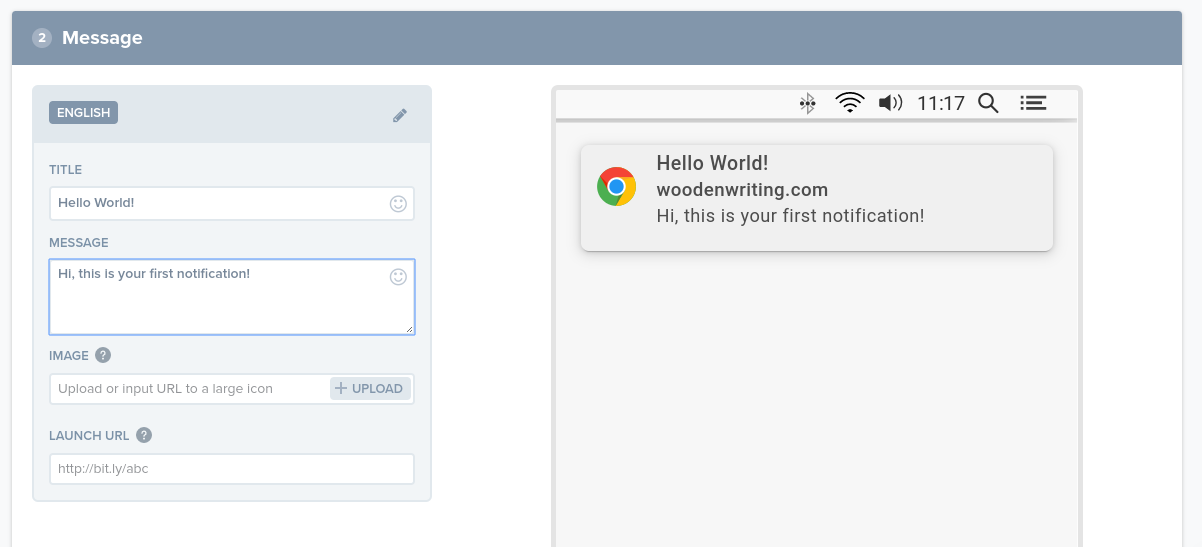
If you follow the above steps you’ll now have push notifications setup on your site. Feel free to play around with the plugin further to customize your push notification alerts
Get Started with Push Notifications for WordPress
By now you should have a deep understanding of what push notifications are, how they work, and why you’ll want to enable them on your WordPress site. At the very least, it’s something worth testing to see if it helps bring your website more traffic.
The OneSignal WordPress plugin is one of the most commonly used push notification plugins, but feel free to use one of the others from the list above as well!
Just like pop-ups and other marketing approaches, not every method will work for every kind of website. The best approach is to test different notification and delivery methods to see which resonates most with your audience and stick to that method.
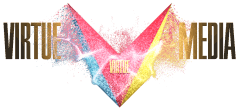
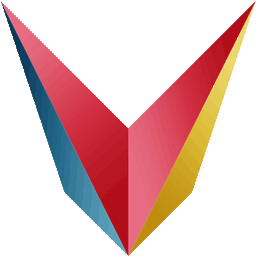
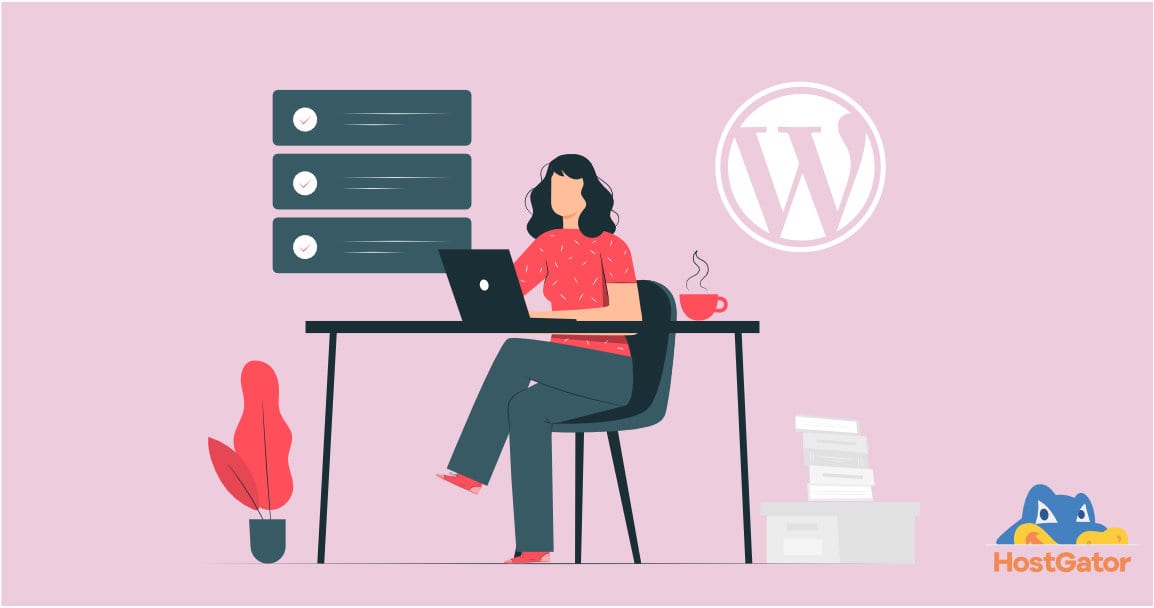

![Yes, B2B Websites Can Use Personalization Too [Here’s How]](https://mdvirtue.com/wp-content/uploads/2022/02/Yes-B2B-Websites-Can-Use-Personalization-Too-Heres-How-400x250.jpeg)

0 Comments